Slack is a company’s digital watercooler: a directory where anyone in your organization can send messages to one other instantly.
Those direct messages are akin to two people talking in a small room, and they’re great for focused, private conversations. You’re bound to send a handful each day—but they can also silo information to just those two people. If your team spends most of their time in one-to-one messaging, you’re seeing only a small glimpse of what’s possible with Slack.
Changing course isn’t hard. Start by organizing your projects into channels, instead of DMs, for more transparent, collaborative discussions that include your whole team. Next, adopt any of the following 10 ideas for getting more of your work done in Slack.
1. Speed up approvals with emoji

Emoji reactions in Slack make approvals quick and easy. In any channel where requests are made, ask the people reviewing to “claim” the request with the 👀 emoji to let everyone know they’re working on the task. When their review is complete, have them mark it with a ✔ to let everyone know it’s approved.
2. Make decisions quickly with a poll

Need help choosing between two pieces of copy? Picking a team lunch destination? No matter the question, get consensus in a flash by polling your teammates in a Slack channel. You can use Slack’s own emoji reactions for gathering votes or add a dedicated app like Polly or Simple Poll for more advanced features, such as anonymous polls or recurring surveys.
3. Jump on a video call and share your screen

Skip the pain of booking a conference room, and have a video call with your colleagues instead. Slack’s built-in calling app offers audio, video and screen-sharing to review work together. Prefer a dedicated video app like Zoom or Cisco Webex Meetings? Those integrate with Slack as well—you can even begin a meeting by typing a slash command, like /zoom, into the message field.
4. Track and interact with your calendar

Install the Google Calendar or Outlook Calendar app for Slack and you can accept or decline new invites, get notified when an event changes, or join meetings in progress, all without leaving Slack. Both apps can also greet you every weekday morning with a personalized daily schedule to remind you of what’s on the docket.
5. Stay on top of the little things with Slack reminders

Slack has an entire system of reminders that you can tap into to stay on top of your workload.
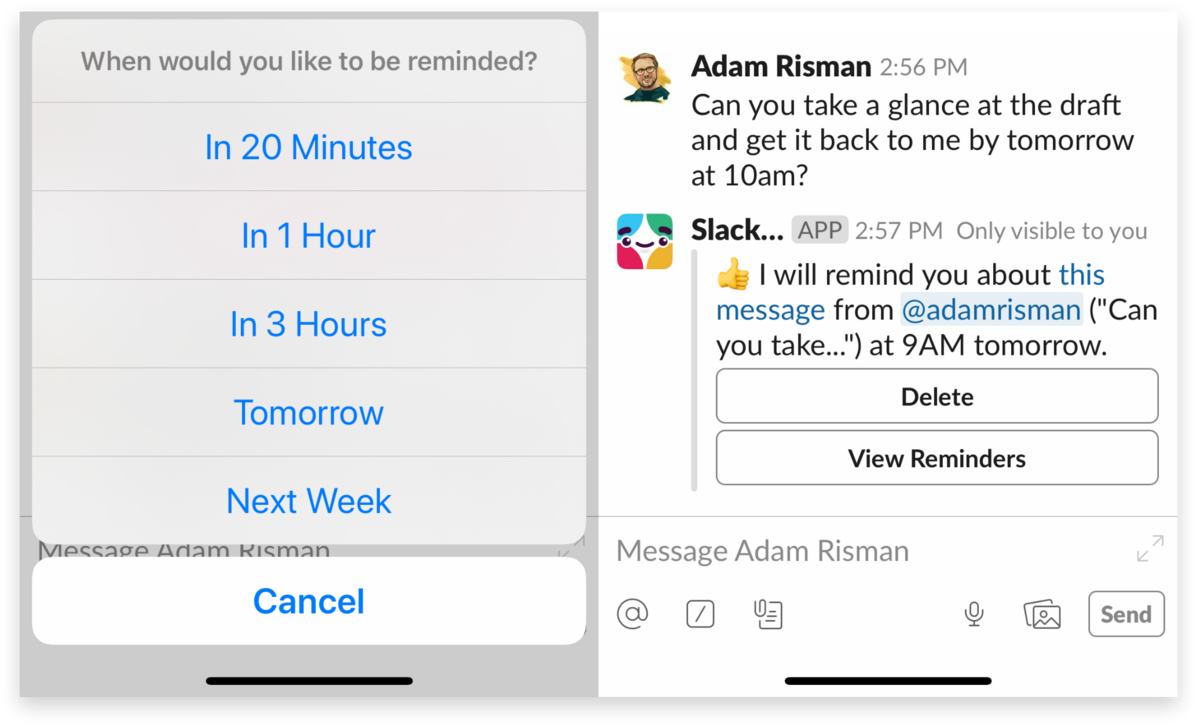
Long-press a message in Slack’s mobile app to bring up a menu, and select a reminder about a message “tomorrow” to get a notification at 9 the next morning
If you get a request late at night, click the message to be reminded of it tomorrow at 9 a.m. when you’re back at your desk. You can also set monthly reminders, like, say, finishing up your expense reports before the first of every month.
6. Hold a daily stand-up meeting in Slack

For many teams, each day begins with a 15-to-30-minute-long meeting to see where everyone is with their respective workloads. Over the course of a week, that eats into a lot of time that could be spent on those very projects.
Try replacing that in-person meeting with a stand-up meeting in Slack. Set a reminder that posts in your team channel each weekday morning and prompts your team to check in. This distills the time commitment for each person to 30 seconds or less, while still providing transparency for managers and your teammates.
7. Organize and find files for a project

Sharing files in Slack is as easy as dragging and dropping them into a channel. There, you can have discussions and iterate on the work with your team. If you ever want to find past files in a channel, view channel details by clicking the ⓘ icon and expanding the Shared Files list in the sidebar.
8. Connect employees with executives

Extend your executive team’s open-door policy virtually by creating a channel for executives to answer questions from employees. It can be home to a weekly Q&A at a set time or a place where questions are welcomed around the clock (and from around the globe).
9. Increase the visibility of team news and updates

To help get the word out with weekly news updates or ensure that important information isn’t missed, many orgs set aside Slack’s default #general channel for occasional companywide announcements from your communications team. You can even limit posting rights to admins or members of your comms team to keep the channel on topic. If you’re on our Plus or Enterprise Grid plan, you can set posting permissions for any channel in Slack.
10. Quickly field requests for your team
Our new Workflow Builder feature lets anyone on a paid Slack team automate all sorts of tasks, including common request forms, in just minutes.
Here’s an easy way to get started: Import this workflow (shown above) to a channel like #help-it, and your IT team can prioritize incoming requests within Slack. Anyone in your office can use the workflow to request help from your IT team, whether that’s a new mouse and keyboard for their desk, reporting poor Wi-Fi in a conference room, or simply needing access to a file server.
These suggestions are just the tip of the iceberg. You can use Slack to organize your projects and work, stay up to date on everything your team is doing, and even collaborate with people outside your organization, like customers and consultants.
There are also fun apps like Lunch Train to gather your team for a meal, Donut to help you get to know your coworkers, and CatFacts because… why not? Check out Slack Tips to see all sorts of ideas for what Slack can do for you and your team beyond chat.




